Open topic with navigation
Viewing Documents in Results
When you click a document title in a result, the document displays.
(hover over image to expand display)
- Highlighted Terms: If you retrieve a document by searching or using a KeySearch query, the search terms are highlighted in yellow. If you retrieve a document using KeyCite, the references to the cited Westlaw document are highlighted. The first occurrence of the term is automatically displayed.
- Navigating between Documents and Search Results: Document arrows take you to the next or previous document in the Results List. Term arrows take you to the next or previous term in the Results List. (In a KeySearch result, Term arrows function only for documents retrieved through the KeySearch query.)

- Email Attachments: An icon (
 or
or  ) displays next to documents you retrieve that have email attachments or are emails with attachments. Click the attachment icon to access email attachments. Click the email attachment icon to access the parent email or document.
) displays next to documents you retrieve that have email attachments or are emails with attachments. Click the attachment icon to access email attachments. Click the email attachment icon to access the parent email or document.
- Citation Links and KeyCite Status Flags: Each citation in the document links to the cited document on Westlaw. For each citation that has available KeyCite information, a KeyCite status flag displays before the citation. Click the flag to access additional KeyCite information for the citation on Westlaw. For each citation referenced in other indexed documents at your organization, a KM icon (
 ) displays after the citation. To view the citing documents, click the icon. For more information, see KeyCite Status Flags.
) displays after the citation. To view the citing documents, click the icon. For more information, see KeyCite Status Flags.

- Document Details: To view details about a litigation document, click the Summary tab. For more information, see Viewing Document Details..
- Delivery: To open a copy of the document in its original format (for example, Microsoft Word), click the Load Copy (
 ) button. To print or email the document, click the Print
) button. To print or email the document, click the Print  or Email
or Email  button and then click an option. For more information, see Printing and Emailing Results.
button and then click an option. For more information, see Printing and Emailing Results.
- Annotations: An Exemplar icon (
 or
or  ) next to the title indicates that the document has been flagged as a model example by a colleague with annotator rights. To view notes about a document that were added by a colleague with annotator rights, click the Notes bar at the top of the document.
) next to the title indicates that the document has been flagged as a model example by a colleague with annotator rights. To view notes about a document that were added by a colleague with annotator rights, click the Notes bar at the top of the document.
In addition to viewing documents, you can annotate documents and delete documents (see Working with Documents in West km for more information).
Your administrator can assign you the role of KeySearch Editor. As a KeySearch Editor, you can classify documents to a KeySearch topic or remove documents from a KeySearch topic; add, edit, copy, show, hide, and delete KeySearch topics (see Working with KeySearch Topics for more information).
 Related Topics
Related Topics
Open topic with navigation
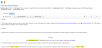
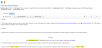

 ) displays after the citation. To view the citing documents, click the icon. For more information, see KeyCite Status Flags.
) displays after the citation. To view the citing documents, click the icon. For more information, see KeyCite Status Flags.
 ) button. To print or email the document, click the Print
) button. To print or email the document, click the Print  or Email
or Email  button and then click an option. For more information, see Printing and Emailing Results.
button and then click an option. For more information, see Printing and Emailing Results.